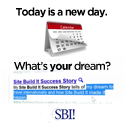How To Format A Hard Drive
If you want to learn how to format a hard drive, you're come to the right place. There are many different methods of doing this, but for this page, I'll show you the method I use because it will also help you if the disk hasn't been initialized.
This page assumes you are using either Windows XP, Vista or 7.
Opening The Disk Management Utility
- Right click on My Computer, then click on manage. (You may be required to enter administrator privileges to proceed.)
- On the left side column of the window that pops up, click on disk management.
- You will see all of the drives connected to your computer. Select the drive that you want to format and a wizard will pop up guiding you through the process. If you get an error that you need to initialize the disk, right clicking on the disk in this same window will give you the option to do so.
- Read through the entire wizard and make your choices. The defaults should be okay.
- Once you're done, click on format or okay to get the process started.
The larger the hard disk drive, the longer this process will take. It will not interrupt your work but you may be unable to restart the computer until the whole process has finished. This can be anywhere from 10 minutes to 2 hours.
Once it's done running, you'll see the new drive show up in My Computer and you can use it for any purpose you see fit.
Learn how to build your own computer